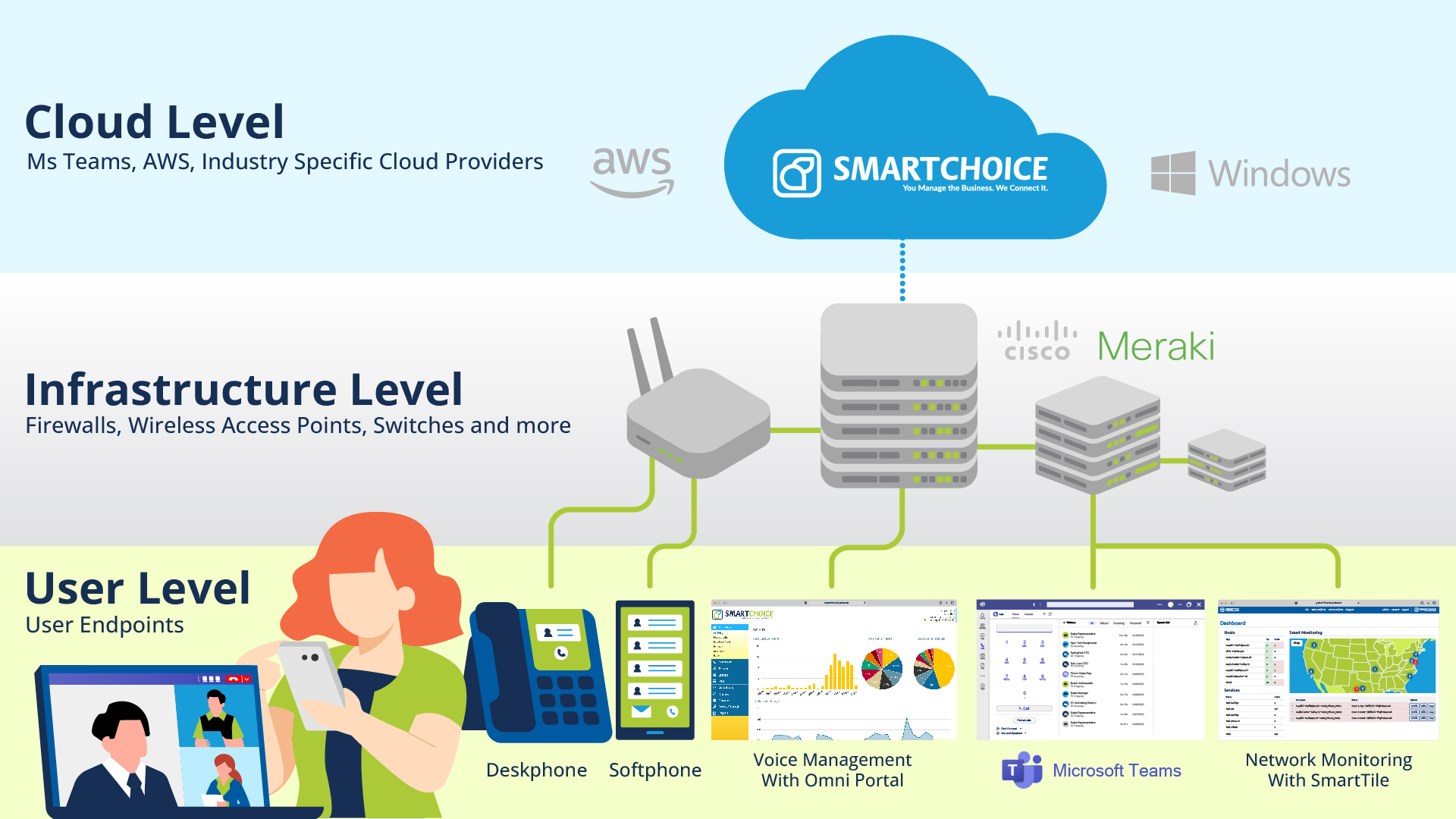Smart Drag and Drop
Smart Drag and drop lets you use your computer mouse or fingers to easily answer, hang up, and transfer calls within your network, right from your computer or touch screen device.
January Feature of the Month:
Smart Drag and Drop
Your work day can be busy, and everyday tasks can add up rather quickly. However, the ability to streamline even the simplest tasks can help boost productivity and save valuable time. By integrating the technology and devices you already use, traditional responsibilities like call management can become more convenient and more efficient.
SmartChoice gives you a fresh, new way to effectively manage your company’s calls. With Drag and Drop, you can accept calls with a click of the mouse, add employees to existing conversations, and help incoming callers reach the right representative. Your Omni Portal can even be customized to include only your most frequent connections for easy access. While you may be saving seconds, these moments can still add up to help you complete your calls and move on to your next project.
Typically, business phones are used to transfer and handle your business calls, often with the use of a sidecar. If a caller needs to be transferred to another department, the user must then proceed with a number of steps to route the call.
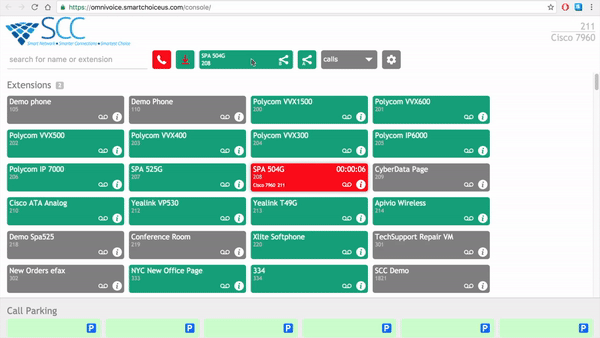
Omni’s Smart Console lays out your entire call network with extensions displayed as colored boxes depicting their network status. The Drag and Drop feature in the Omni Portal gives you the ability to use your computer mouse, touchpad or touchscreen* to interact with your call network–right on your display. Using this functionality, you can simply drag and drop icons to instantly make, answer and hang up calls. You can also perform blind and attended transfers by selecting and dragging extensions to their intended location. Typing into the Omni Portal’s search bar at the top of the screen allows you to bring up contacts and extensions, which you can click to call right away.
Drag and Drop is particularly great for small or medium-sized businesses, especially those with receptionists on staff. Given the visual aspect of the Smart Console, these receptionists can save time and work more efficiently, especially in a fast-paced environment.
*Drag and Drop’s ease of access is even greater on a touch screen device. Using your fingers on a tablet, iPad, or touch screen computer achieves the same functions without needing a physical computer mouse. Double-tap an extension to start a call, swipe to scroll through the network screen, and drag calls to transfer.
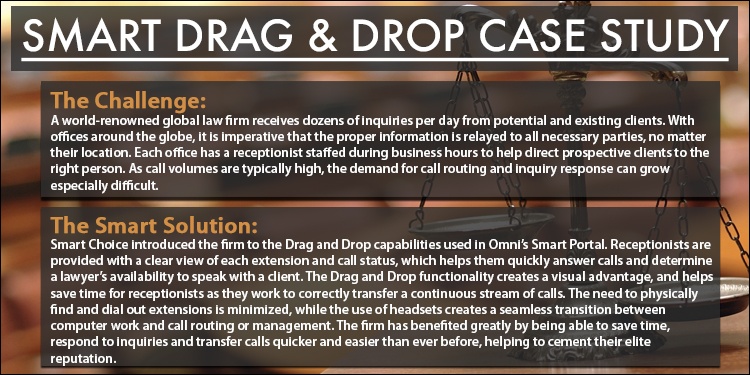
Drag and Drop Features
- Drag to Call/Hang Up – Drag the designated icons onto a specific user to dial or hang up.
- Blind/Attended Transfers – Complete a Blind Transfer without the call being screened, or an Attended Transfer that lets you speak to the caller before they are transferred.
- Network View Customization – Arrange or remove the visible on-screen extensions in your network, and place your most-called contacts at the top of the list.
- Spy, Whisper & Barge – Managers and authorized users have the ability to enter a call and listen in without disturbing the parties on the line. Users on the same network can whisper in without the customer ever hearing them.
- Touch Screen Compatibility – Use call transfer, hang up, and all Drag and Drop features on your tablet or touch screen technology.
For more information on SmartChoice’s products and services, please visit www.smartchoiceus.com, or call (800) 217-3096.