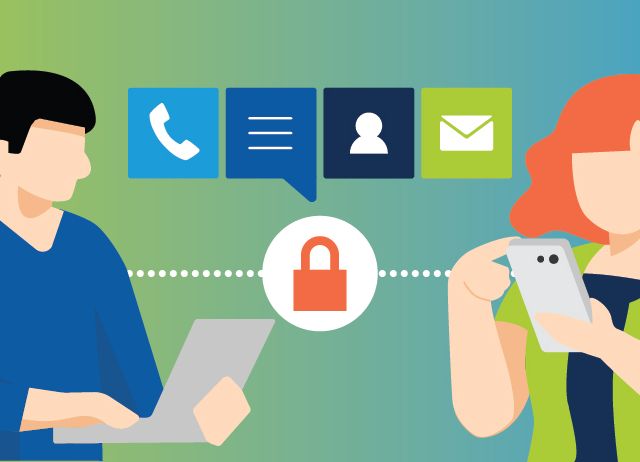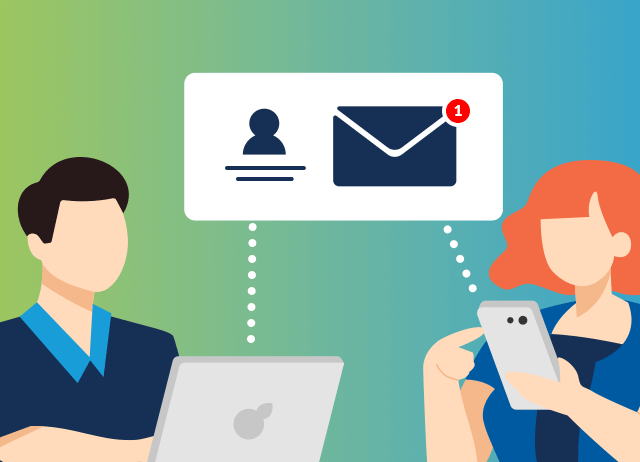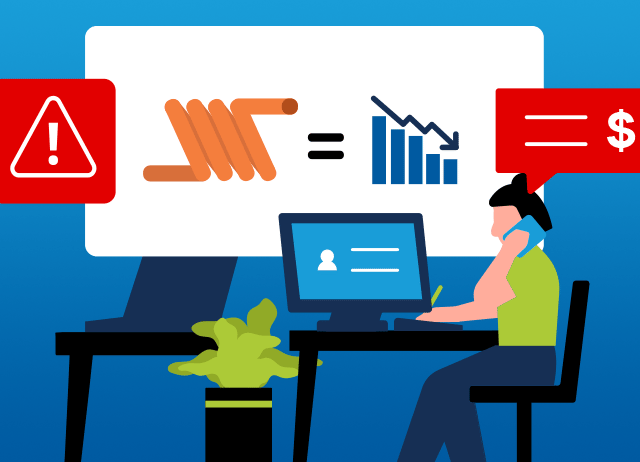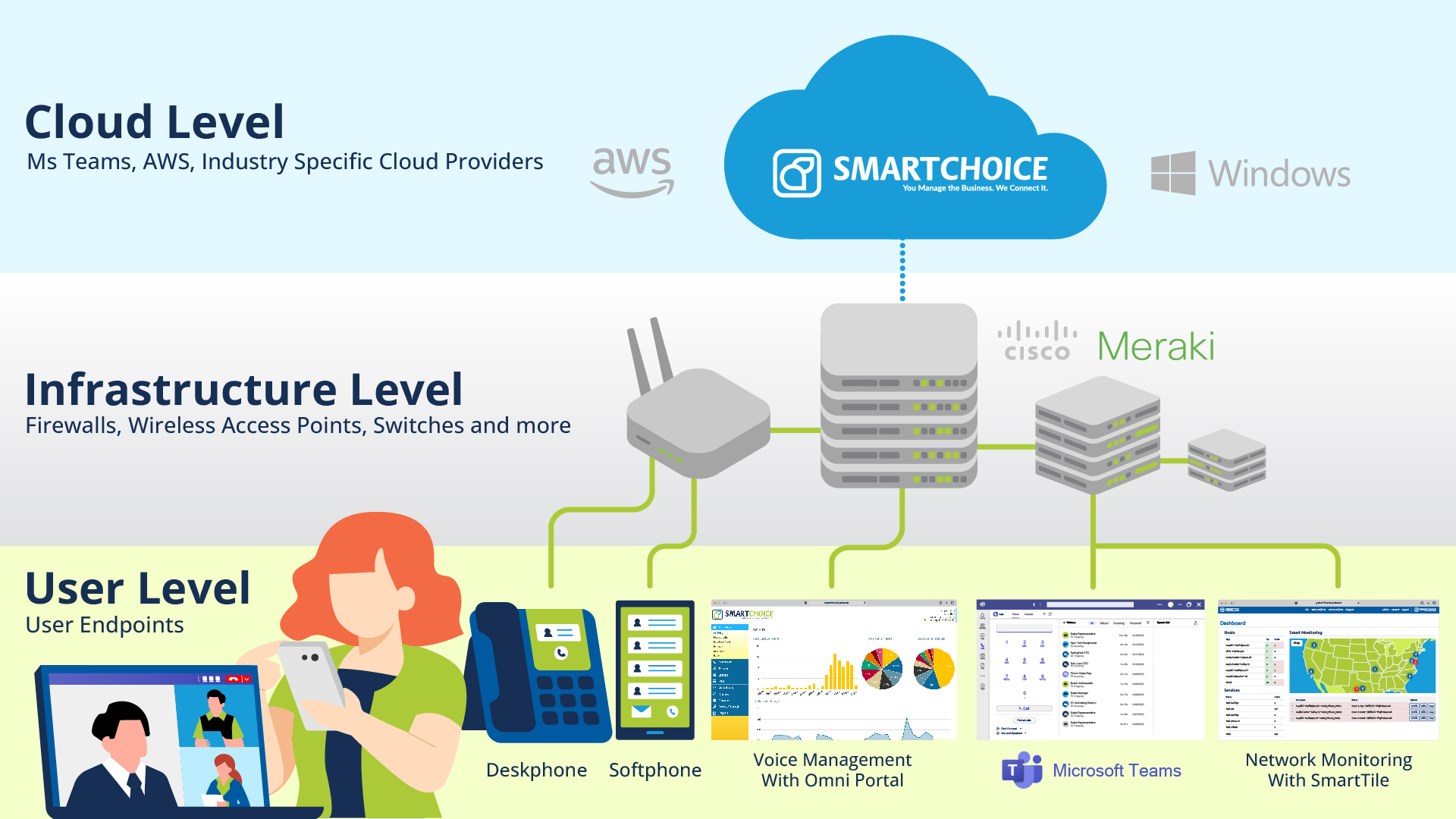How Do I Integrate Microsoft Teams with My Phone System?
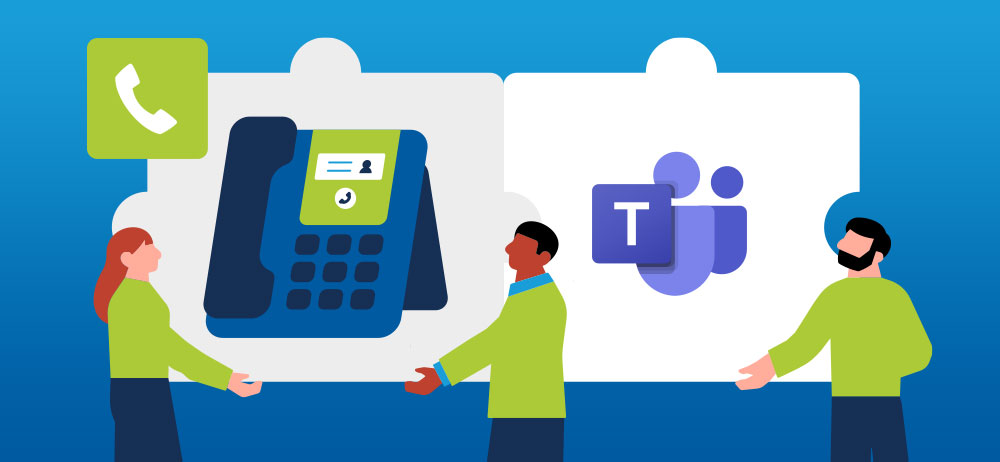
Introduction
Effective communication is the backbone of success. With remote work becoming the new norm, organizations need flexible and efficient tools to connect their teams, clients, and partners. Microsoft Teams has emerged as a leading platform for collaboration, offering a comprehensive suite of features. But what if you could take it a step further and integrate Microsoft Teams with your phone system? This powerful combination can supercharge your communication capabilities. In this article, we’ll guide you through the process of integrating Microsoft Teams with your phone system for a more seamless and productive experience.
Why Integrate Microsoft Teams with Your Phone System?
Before diving into the how, let’s understand the why. Integrating Microsoft Teams with your phone system offers several advantages for your organization:
Unified Communication: By integrating Teams with your phone system, you create a unified communication hub. This means that whether you’re making a traditional phone call, conducting a video conference, or sending chat messages, everything happens within one platform, streamlining communication for your team.
Enhanced Collaboration: Teams provides a range of collaboration tools, from file sharing to screen sharing and more. Integrating your phone system allows you to seamlessly switch between these features while on a call, making it easier to collaborate in real time.
Remote Work Support: As remote work continues to gain popularity, having a phone system integrated with Teams enables your employees to make and receive business calls from anywhere, ensuring that they remain productive and accessible, no matter where they’re working.
Cost Savings: Integration can lead to cost savings by reducing the need for multiple communication tools. You can consolidate your communication expenses, saving both time and money.
How to Integrate Microsoft Teams with Your Phone System
Now that we’ve covered the benefits, let’s get into the nitty-gritty of integrating Microsoft Teams with your phone system. Here’s a step-by-step guide:
1. Choose a Phone System Integration Solution:
There are several solutions available for integrating Microsoft Teams with your phone system including SmartChoice. Research these solutions to determine which one aligns best with your organization’s needs and budget.
2. Check Compatibility:
Ensure that your chosen phone system integration solution is compatible with Microsoft Teams. Most reputable solutions are designed to seamlessly integrate with Teams, but it’s essential to verify this before proceeding.
3. Set Up Microsoft Teams:
If your organization is not already using Microsoft Teams, you’ll need to set it up. This typically involves creating user accounts, organizing teams and channels, and configuring settings to meet your specific requirements.
4. Configure Your Phone System:
Follow the instructions provided by your chosen integration solution to configure your phone system to work with Microsoft Teams. This may involve setting up phone numbers, routing rules, and voicemail settings.
5. Train Your Team:
Once the integration is complete, it’s crucial to train your team on how to use the integrated system effectively. Provide them with clear instructions on making and receiving calls, using collaboration features, and troubleshooting common issues.
6. Test and Monitor:
Before fully implementing the integrated system, conduct thorough testing to ensure that calls, messages, and other communication functions work as expected. Monitor the system’s performance and gather feedback from your team to address any issues or concerns.
7. Customize and Optimize:
Customize the integrated system to match your organization’s unique communication needs. You can set up call routing, voicemail greetings, and other features to enhance the user experience. Continuously optimize the system based on user feedback and changing business requirements.
8. Security and Compliance:
Don’t forget about security and compliance. Ensure that your integrated system meets all necessary security and compliance standards, especially if you’re handling sensitive information or working in regulated industries.
Best Practices for Successful Integration
To ensure a smooth and successful integration of Microsoft Teams with your phone system, consider these best practices:
Plan Ahead: Carefully plan the integration process, including timelines, resources, and potential challenges.
Engage Your IT Team: Involve your IT team or IT service provider from the beginning to ensure a seamless integration.
Communication: Keep your team informed about the integration process and provide them with resources for support and training.
Backup and Redundancy: Implement backup and redundancy measures to ensure uninterrupted communication in case of system failures.
Regular Updates: Stay up to date with software updates and patches for both Microsoft Teams and your phone system integration solution.
Integrating Microsoft Teams with your phone system can revolutionize your organization’s communication and collaboration capabilities. This integration empowers your team to work more efficiently, whether they’re in the office or working remotely. By following the steps outlined in this article and adhering to best practices, you can ensure a successful integration that enhances your business’s productivity and connectivity in the digital age.